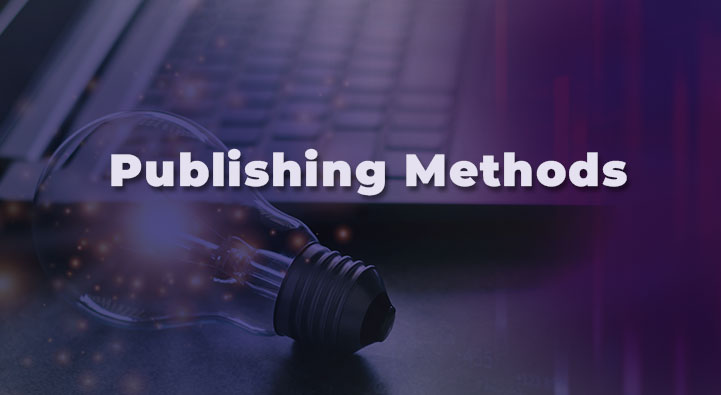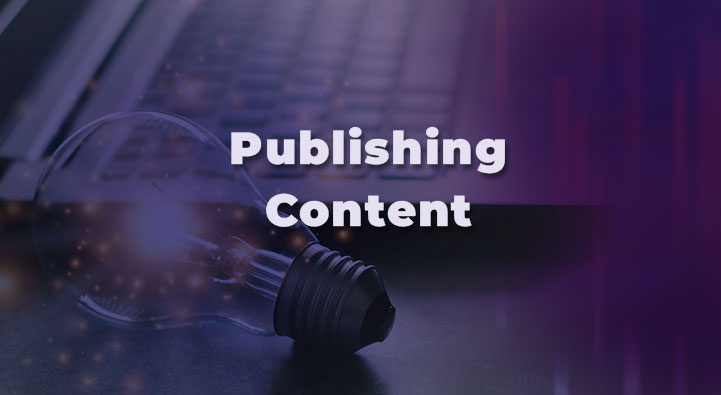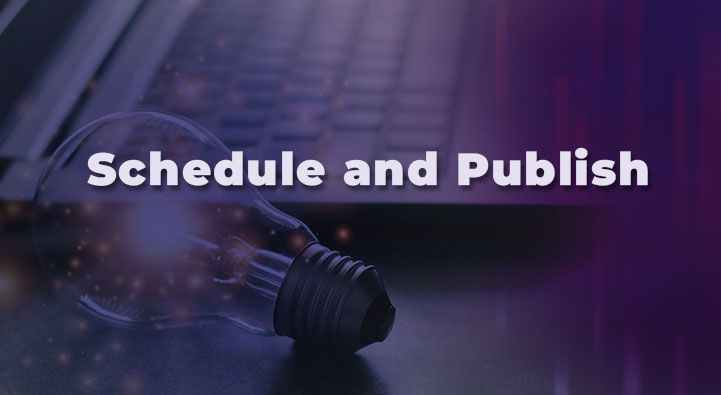Setting up BSN.cloud
BrightSign Players include a free BSN.cloud subscription that allows users to control a single device or a network of players in real-time from anywhere. This tutorial explains how to install and setup BSN.cloud on your BrightSign player.
Publishing Methods
This tutorial explains the four publishing methods in the BrightSign player ecosystem: Standalone, Local File Networking (LFN), Simple File Networking (SFN), and BSN.cloud.
Changing the Publishing Method
By default, BrightSign players are setup to receive content updates over a local area network or via BSN.cloud. This tutorial teaches how to change from the default publishing method to another method, such as Simple File Networking.
Setting up a Standalone Player
One of the easiest ways to get your BrightSign player up and running is to set it up as a Standalone device. This tutorial explains how to setup your player as a standalone device, which is convenient when setting up a single player.
Setting Up Multiple Players
If you have multiple players to setup, you can use the B-Deploy feature to provision several players at a time. This tutorial explains how to setup multiple players.
Using a Partner CMS
You can control BrightSign players on your network using BSN.cloud, and you can publish content to those players using BrightAuthor:connected, or by using a third party CMS. This tutorial explains how to use BSN.cloud with a partner CMS.
Publishing Content to Your Player
In this tutorial, you will learn how to publish content to your BrightSign player using the the BrightAuthor:connected Welcome Presentation.
How to Factory Reset Your Player
There are some situations where you will want to reset a BrightSign player and start from scratch. In this tutorial, you will learn how to factory reset a player and format its micro SD card so you can change the device type of the player.
Advanced Player Setup
In this tutorial, you’ll learn how to manage a BrightSign player network and how to apply advanced device settings either remotely or manually.
Using Player Groups
BSN.cloud Content Cloud subscribers have the ability to separate BrightSign players into groups. When you publish to a group all the players in that group will run the same presentation. This tutorial explains how to publish content to player groups.
Managing Media
In this tutorial, you’ll learn how to upload and manage content using BrightAuthor:connected, allowing you to publish presentations that contain images, video, audio, and HTML pages.
Building a Simple Presentation
In this tutorial, you’ll learn how to build a simple presentation, and publish it to your BrightSign player.
Building a Multizone Presentation
This tutorial explains how to use BrightAuthor:connected to build a multizone presentation, where specified regions of the screen display various types of content simultaneously.
Scheduling and Publishing Content
This tutorial explains how to schedule and publish a presentation to your BrightSign player.
Creating a Ticker
In this tutorial, you will learn how to generate both static and live text, make and format a ticker zone, add text to the zone, and make live updates to the ticker text while a presentation is running.
Adding Time and Date
In this tutorial, you will learn how to add and format the date and time in two separate clock zones within a multi-zone presentation using BrightAuthor:connected.
Using a Transparent Overlay
In this tutorial, you will learn how to use BrightAuthor:connected to add a PNG image with transparent areas to a multizone presentation.
Making an HTML5 Presentation
With BrightAuthor:connected, you can make HTML5 presentations to display websites, utilize touch gestures (like swiping), use JavaScript, and update text. In this tutorial, you will learn how to make a presentation using an HTML5 webpage and publish it directly to your BrightSign player. Then we’ll switch over to BSN.cloud to see how to host HTML sites remotely both on a web server and via BSN.cloud.
How to Use Audio Zones
In this tutorial, you’ll learn how to make an audio zone that includes a playlist of audio tracks, as well as a dynamic playlist that can be updated live. You’ll also learn how to mute the audio coming from the video zones.
Using the Video In Widget
In this tutorial, you’ll learn how to add HDMI content, even HDCP content, to a video zone using the Video In widget.
How to Use Streaming Content
In this tutorial, you’ll learn how to stream content to your presentation using BrightAuthor:connected.
How to Use Interactive Touch Features
In this tutorial, you will learn how to use BrightAuthor:connected to create an interactive playlist, which enables users to select a video from a menu using a touchscreen or mouse.
How to Use Interactive Button Panels
In this tutorial, you will learn how to build an interactive presentation that uses a button panel to trigger content.
How to Use Zone Messaging
In this tutorial, you will learn how to add interactive touch functionally to the multi-zone presentation using zone message events and zone message commands.